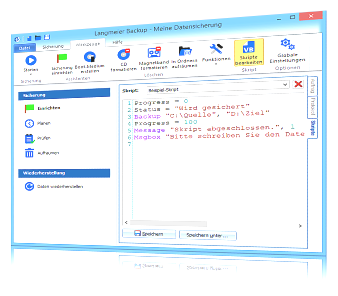Langmeier Backup FAQ
How to back up open files
Backing up open files is a crucial aspect of modern data protection. While many backup solutions claim to handle open files seamlessly, the reality often falls short of these promises.
Certain applications, such as Microsoft Outlook, lock their working files to prevent other programs from accessing them while in use. As a result, backup software may encounter issues, as access to these files is denied during operation.
On Windows systems, numerous files are intermittently locked by various processes. For instance, when attempting to back up application data or local settings, you may notice that some files cannot be copied. This is often due to background services like Windows Search, which regularly scans your PC and creates a search index, temporarily locking files in the process.
Modern backup software such as Langmeier Backup can back up most open and locked files, provided the following requirements are met:
- The option “Also backup open files” is enabled (default setting).
- The source disk is NTFS-formatted.
- Langmeier Backup is running with administrator permissions. (Domain administrator accounts may not suffice; a local admin account may be required.)
- The open file is located on the same computer as Langmeier Backup.
- The “Volume Shadow Copy” (VSS) service is activated. Start type: Manual.
Please also note the following:
Status of the VSS Service
If backup of open files still fails, the VSS service may be malfunctioning. Please contact our customer service — we can provide you with a tool to repair the Windows VSS service.
What is the VSS Service?
To back up open files, the Volume Shadow Copy Service (VSS) must be active on your PC. This service runs in the background and creates a Windows shadow copy upon request from the backup software. The shadow copy represents the last valid state of the file, allowing for consistent backups even while files are in use.
We recommend that backup software utilize the VSS service built into Windows to avoid unnecessary resource consumption by redundant services. VSS has been integrated into Microsoft Windows since Windows XP and is enabled by default.
Close Outlook and Other Applications Before Backing Up Data
Some backup users prefer to play it safe by closing Outlook and other applications before starting a backup. This approach ensures that all files are fully released and can be backed up without issue.
This tip applies to the Langmeier Backup Business, Server, and V-Flex versions.
To automate the process of closing Outlook before backup, follow these steps in Langmeier Backup:
- Click on “Tools” in the main window.
- Select “Edit scripts” to open the script editor.
- Click the “New” button below the script editor to create a new script.
- Paste the following script into the editor:
'Exit Outlook
Set oWmi = GetObject("winmgmts:")
sSql = "select * from Win32_Process where name='outlook.exe'"
Set oResult = oWmi.Execquery(sSql)
For Each oProcess In oResult
iRet = oProcess.Terminate(1)
Next
Set oWmi = Nothing
'Sleep a little longer:
Sleep 1
- Save the script by clicking “Save as” below the script editor. Enter a file name, e.g., “Close Outlook”.
- In the “Backup” tab at the top of the main window, add the new script by clicking next to “Add” and then selecting “Script”.
- After confirmation, the script will appear in your backup task. You can move it to the top of the task list using the minus button (–) or the right mouse button.
Restarting Programs After Data Backup
To automatically restart Outlook (or another program) after the backup, use the following script. Please adjust the program path in the second line to match your Office version:
'Restart Outlook:
Set WshShell = GetObject("WScript.Shell")
WshShell.Run """C:\Program Files\Microsoft Office\Office14\Outlook.exe""", 9
For more information about the Windows Scripting Host Run command, see this documentation.
Stopping Windows Services
For instructions on how to stop Windows services before backup, please refer to this article.
about the author Urs Langmeier
Founder and CEO of Langmeier Software
I don't want to complicate anything. I don't want to develop the ultimate business software. I don't want to be listed in a top technology list. Because that's not what business applications are about. It's about making sure your data is seamlessly protected. And it's about making sure everything runs smoothly while you retain full control and can focus on growing your business. Simplicity and reliability are my guiding principles and inspire me every day.
Look it up further: Backup Outlook, Langmeier Backup, VB-Script, Backup, Data backup
Related articles
Which type of backup is the best choice for my data?This is how important data backup is in real lifeThe advantages and disadvantages of the different Windows file systems
Post a comment here...
This article covers the topics:
Backing up open files
Data backup
Windows shadow copy
Backing up files in Langmeier Backup