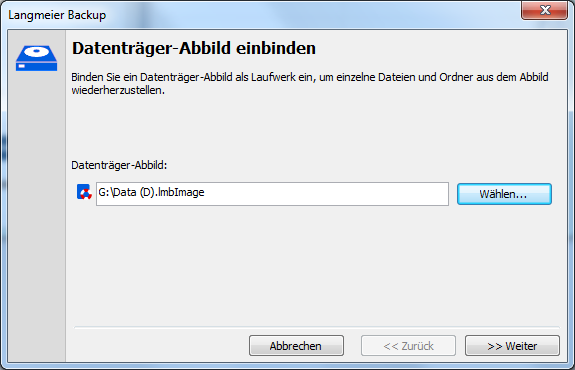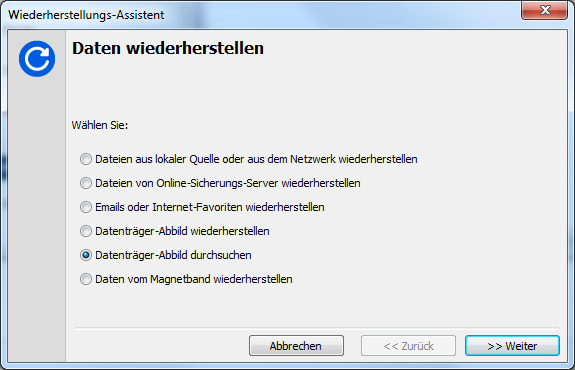Langmeier Backup FAQ
How to restore individual files from an image
A frequently requested feature among our users is the ability to restore individual files from a disk image. With Langmeier Backup 9, we have responded to this demand by integrating this functionality directly into our backup software. Now, Langmeier Backup 9 enables you to mount disk images as virtual drives, making it easy to access and restore specific files or folders from your backups.
How to restore individual files from a disk image:
The simplest method is to double-click the disk image file. This action launches a wizard that guides you through the process of mounting the disk image as a drive.
Alternatively, in the main window of Langmeier Backup, click on the "Tools" tab, then select "Mount disk image":

Next, select the desired Langmeier Backup disk image:
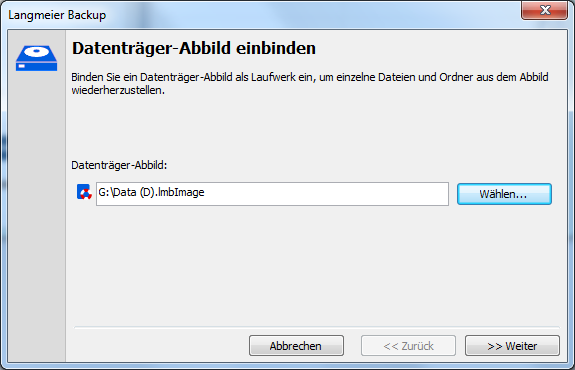
After clicking ">> Next", the selected disk image will appear as a new drive in Windows Explorer. You can now browse the folders and copy any files or directories you wish to restore. If you encounter restricted access to certain user folders, you have the option to adjust read permissions or take ownership of the files and folders as needed.
How to eject the mounted drive:
If you wish to unmount a drive, you can do so using the "Mount disk image" function by clicking "Eject" instead of ">> Next". Alternatively, you can remove the image directly in Windows Explorer: simply right-click the mounted drive and select "Eject disk".

You can also mount a disk image using the "Restore Assistant" wizard. Within this tool, select the option "Browse disk image":
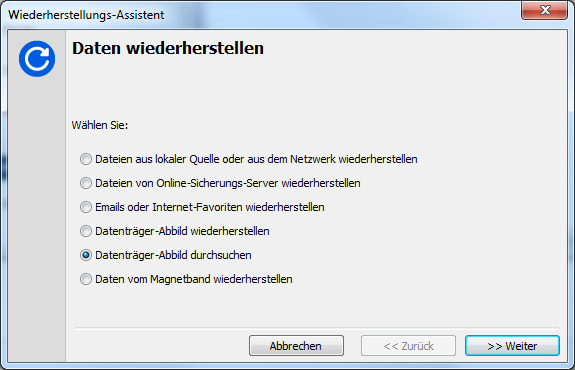
With these new features in Langmeier Backup 9, you gain maximum flexibility and control over your data recovery process. Whether you need to restore a single file or an entire folder, the process is straightforward and user-friendly.
about the author Sebastian Müller
Partner support
Sebastian Müller is a partner and top customer advisor at Langmeier Software and therefore the best contact person for Langmeier backup solutions.
Phone: +41 44 861 15 70
Email: sebastian@langmeier-software.com
Look it up further: Langmeier Backup, Data backup, Restore data, Backup, Hard disk image, Image backup
Related articles
Which type of backup is the best choice for my data?This is how important data backup is in real lifeThe advantages and disadvantages of the different Windows file systems
Post a comment here...
This article covers the topics:
Restoring individual files
Restore Wizard
Integrate data carrier image
Search disk image