Langmeier Backup
Backup concept: How to back up your data properly.
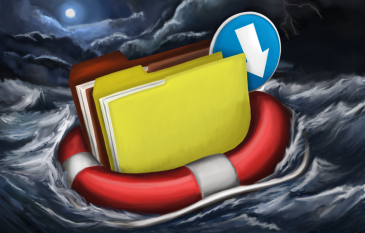
Anyone who works with data must always have an up-to-date backup available. Only then can you restore your information quickly and reliably in the event of data loss.
Before you back up your data, it is essential to determine which data you want to secure, where you want to store it, and how frequently backups should occur. A professional backup strategy involves even more considerations. In this article, you will learn what matters most for effective data protection.
The Backup Destination
First, decide where you want to store your backups—that is, which type of backup medium best suits your needs. We recommend reading our blog article on this topic. It will help you choose the optimal backup medium for your requirements.
Backing Up and Restoring
If you need to back up data frequently, using an external hard drive is often the simplest solution. With an external drive, the process is straightforward: connect the drive and start the backup. You can also automate backups with a permanently connected hard drive. If you use CDs or DVDs, remember to store them securely so they can be easily located when needed—a misplaced disc can mean lost data. This is crucial, as a system cannot be restored without a backup stored on a reliable medium.
Some organizations configure their backup software so that employees simply insert a USB stick, and the backup process runs automatically. All that is required is an internal policy ensuring that each employee connects their USB stick once per day.
For example, you can set up your backup so that connecting a USB hard drive named "Backup" automatically initiates the backup process. Afterwards, you can safely disconnect the drive and take it home for off-site protection.
Data can also be backed up over a local network or VPN to a NAS, storage server, or another computer. UNC paths in the format \\server\share name can be used for both source and destination. Additionally, backups to FTP servers are supported as a special feature.
Devices such as tape drives and streamers are also supported by Langmeier Backup.
The Generation Principle
Imagine a colleague requests a backup from two days ago. Even if backups were made yesterday and today, you may still need access to an earlier version. This scenario highlights why it is not sufficient to simply overwrite the previous day's backup with a new one each day.
In practice, not all file types or directories require historical restoration. For directories containing files that are created once and never changed, generational backups are unnecessary. Langmeier Backup offers a simple alternative to the traditional generation principle, which is especially popular among small businesses and private users, as implementing a full generational backup system can be overly complex. In Langmeier Backup, you can specify which directories and file types should be backed up historically, allowing earlier versions to be restored when needed.
If you wish to implement the classic generation principle, as taught in IT courses, it is advisable to use different backup media rather than just separate directories. For example, use disk 1 on Monday, disk 2 on Tuesday, and so on. On Fridays, create a backup that is retained for four weeks, and at the end of each month, make a backup to a disk that is stored for a year. The cycle then repeats: Monday’s disk is overwritten the following week, the first Friday backup after four weeks, and the monthly backup after one year.
Backup Types
Incremental Backup
By default, Langmeier Backup operates in incremental backup mode. This means that all files are backed up initially, and thereafter only files that have changed or are newly added are included in subsequent backups. No additional configuration is required to use incremental backups.
Full Backup
If you wish to perform a full backup—meaning all files are backed up in their entirety—you must deselect the option "Only back up changed files" in the backup task settings.
Differential Backup
For differential backups, use multiple backup media. Start with a full backup on the first medium. On subsequent days, back up only the files that have changed since the last full backup to the next medium. Repeat this process as needed. In Langmeier Backup, you can easily set this up by defining two backup jobs: one as a full backup (by unchecking "Back up changed files only") and another for differential backups (by enabling "Back up changed files only" and selecting "Do not reset archive bit").
Should You Delete or Format the Backup Medium Before Backing Up?
If you want to format a backup medium before creating a new backup (for example, before a full backup), you can create a batch file to perform the formatting and configure it to run automatically before the backup starts. Since formatting is a critical operation, this option is not enabled by default—only experienced users should use it. Alternatively, you can use the "Delete CD/DVD or target directory" setting, which deletes the target directory before new files are backed up.
Creating a Professional Backup Strategy
Implementing a professional backup strategy requires careful planning. Document the key elements of your backup concept and inform your team about their responsibilities. Assign a primary person responsible for data backups and a deputy. Define the following points:
-
The backup must be stored off-site (do not forget to encrypt it; data could be stolen during transport): Who is responsible for taking the backup and where is it stored?
-
The backup must be checked regularly: Who will perform these checks and how often?
-
Backup and restore: Test restores should be performed periodically to ensure data integrity.
-
Data should be backed up at least once per day.
In smaller companies, it is common for the owner to take the backup home each day. In larger organizations, this task is often outsourced, or backups are stored in specially secured facilities.
Conclusion: As you can see, professional, traditional data backup can be complex. That is why Langmeier Backup offers a simplified mode. Reliable data security can also be achieved with Langmeier Backup by simply using the default settings and alternating between two or three backup media. If possible, enable versioning for selected file types, and you are well protected. This approach is much easier than traditional backup methods, but both are fully supported—so even IT professionals will find the flexibility they need.
How Often Should You Back Up Your Data?
Your backup strategy should also define how frequently data is backed up. Many users prefer to control this process manually, initiating backups when they deem it necessary. Others prefer to automate the process entirely. Both approaches are valid. Langmeier Backup offers a wide range of automatic backup options, including the ability to schedule multiple jobs at different times and intervals.
>> Which data is worth backing up?
about the author Alexander Vogt
1st and 2nd level support
Our solutions make it easy to set up automation to minimize your workload and take efficiency to a new level.
Every day we strive to deliver top performance and support you.
As head of 1st and 2nd level support, I am your best contact for questions regarding the implementation of our applications.
Phone:
0041435000600
E-Mail:
support@langmeier-software.com
Look it up further: Backup concept, Generational principle, Grandfather-father-son principle, Incremental data backup
Related articles
This is how important data backup is in real lifeDetailed instructions: Booting Windows 11 from a USB stickExpert tips: What is a backup? Good data backup
Post a comment here...
This article covers the topics:
Backup concept
Professional data backup
How often should I back up data?
Backing up data correctly



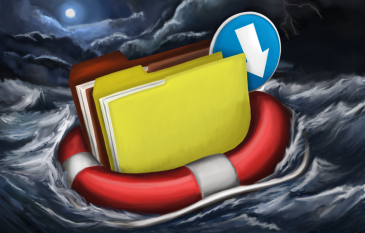 Anyone who works with data must always have an up-to-date backup available. Only then can you restore your information quickly and reliably in the event of data loss.
Anyone who works with data must always have an up-to-date backup available. Only then can you restore your information quickly and reliably in the event of data loss.