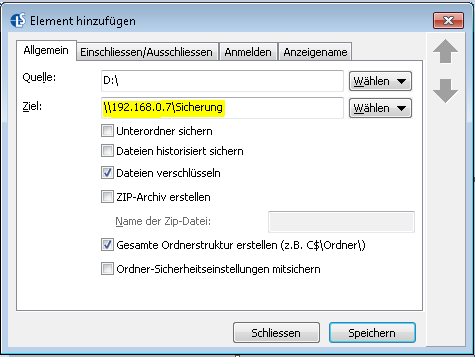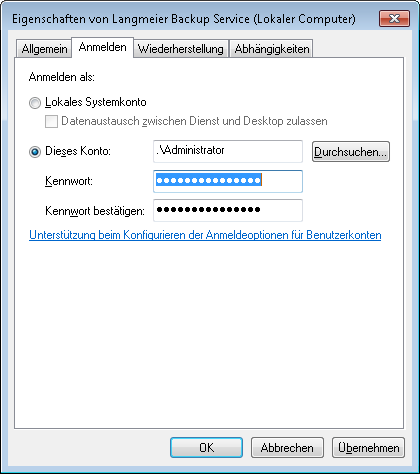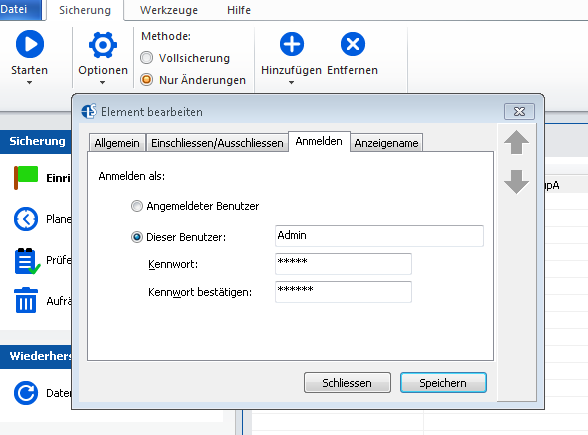Magazine
What is a NAS? Our expert tips on NAS backup

NAS systems have become an integral part of modern data backup strategies.
What Is a NAS?
Network Attached Storage (NAS) is a centralized server that provides shared storage for all users within a given computer network. Unlike Direct Attached Storage (DAS), which is designed for a single computer, NAS solutions offer network-wide access, making them a popular alternative to external hard drives for both business and personal use.
NAS for Small and Medium-Sized Enterprises (SMEs)
Small and medium-sized enterprises often rely on ready-to-use NAS systems from manufacturers such as Synology or QNAP as a replacement for traditional file servers. We have evaluated various NAS storage systems with a particular focus on their data backup capabilities.
NAS Data Security
With NAS systems, data is made available centrally, allowing all authorized users within a network to access files stored on the NAS. For example, project team members can instantly access newly added data, enabling fast and efficient collaboration—even across departments. User accounts with individually defined access rights can be created for each client in the network, ensuring that only authorized users can access sensitive information. This granular assignment of user permissions is essential for maintaining data security and preventing unauthorized access.
NAS Data Capacity
NAS systems are designed to store and retrieve large volumes of data at any time. As your storage needs grow, NAS solutions can be easily expanded to accommodate more complex requirements. Storing data on NAS drives is both technically straightforward and highly effective. By utilizing redundant drives, the risk of data loss due to individual hard disk failures—which can have significant financial consequences for businesses and freelancers—is greatly minimized.
Simple and User-Friendly Operation
This simplicity is especially valuable for sectors such as medical practices or law firms, which must comply with legal retention periods for certain business records. A key advantage of modern NAS systems is their easy configuration and intuitive operation. Even users with limited technical experience can install the latest generation of NAS drives in just a few steps. Once connected to the network, a NAS drive is permanently available to all devices—eliminating the need to manually connect external hard drives to individual computers.
Conclusion: NAS—Powerful and Uncomplicated Data Backup Solutions
NAS storage has proven itself as a robust and user-friendly solution for data backup in both small business and private networks. The scalability of NAS systems, rapid access to shared databases with customizable user profiles, and effective protection against data loss through redundant storage make them particularly advantageous for SMEs.
Leverage NAS for Your Company’s Data Backup
To configure your NAS backup, set the destination as a protected Samba/UNC network path. For enhanced security, you can append a “$” character to the share name of your network drive. This will hide the share from network searches, making it invisible to users browsing all network paths within your organization.
For optimal security, it is recommended not to map network drives at all. Instead, access your company’s NAS exclusively via the UNC path when performing backups.
How to Back Up to NAS with Langmeier Backup
First, create a folder on your NAS to which the user account initiating the backup has write access. The user interface may vary depending on the NAS model your company uses. Enter the IP address with the share name in the target path field to ensure the computer can always locate the backup folder:
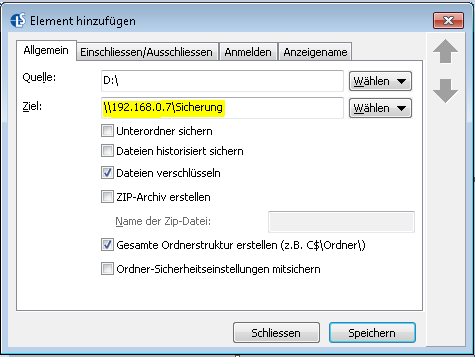
Once this step is complete, there are two ways for the Langmeier Backup program to log on to the NAS. Below, you will find screenshots illustrating both options:
Option 1: Log in as a Service Administrator
Log in to Langmeier Backup with a user account that has the necessary write permissions for the NAS:
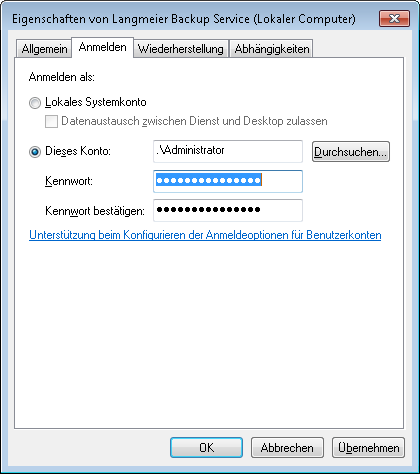
Option 2: Log in Before Each Backup
If your NAS is configured to require login before backing up data, you can enter the user credentials in the “Log in” tab:
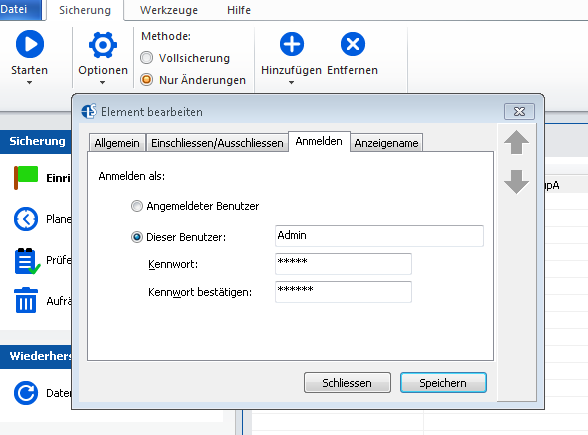
For more detailed instructions on backing up data to the network, please refer to this comprehensive guide.
about the author Sebastian Müller
Partner support
Sebastian Müller is a partner and top customer advisor at Langmeier Software and therefore the best contact person for Langmeier backup solutions.
Phone: +41 44 861 15 70
Email: sebastian@langmeier-software.com
Look it up further: NAS backup, Backup, Data backup, Langmeier Backup, Network backup, Network data backup
Related articles
Which type of backup is the best choice for my data?This is how important data backup is in real lifeFAT32 or NTFS? Which format is better for backups?
Post a comment here...
This article covers the topics:
Backup to NAS