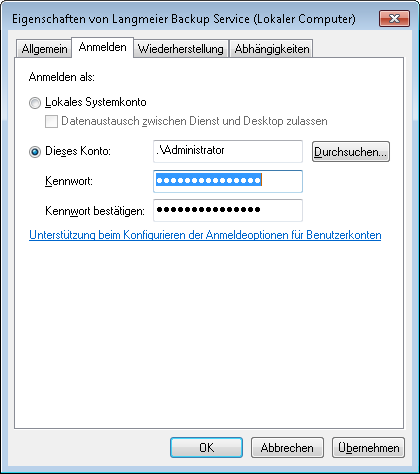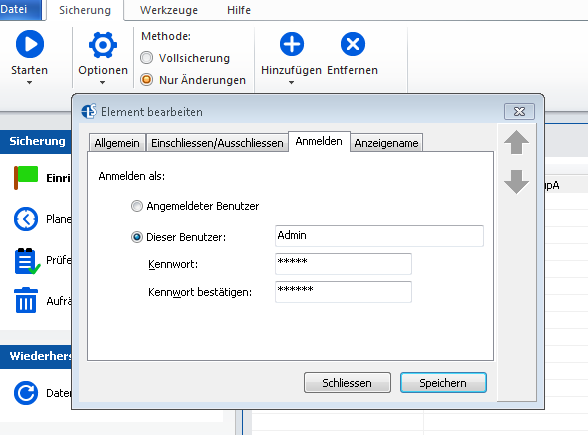Langmeier Backup
Guide: Avoid these network backup pitfalls

If you pay attention to a few important details, nothing will stand in the way of successfully backing up your data to the network.
Backing up data to your internal network is a reliable and flexible option for data protection. However, there are several pitfalls you should be aware of to ensure a smooth backup process. In this article, we will guide you through the most important steps to consider. These recommendations also apply if you are using a VPN connection.
Here are the four key points you should keep in mind:
- Create a dedicated user account for the data backup service
- Store login credentials for the network resource
- Avoid using mapped network drives (e.g., X:\)
- Use the IP address and UNC path for network folders
1. Create a dedicated user account for the data backup service
To ensure that the data backup service can access network shares without issues, it is essential to run the service under a user account with administrative privileges. In Windows, locate the “Langmeier Backup Service” in the Services management console. Right-click the service and select “Properties”. Then, switch to the “Log On” tab and enter the credentials of a user account that has the necessary permissions to access the required files and folders.
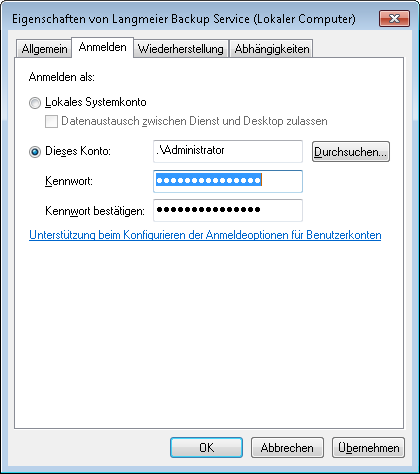
Confirm your changes by clicking OK, and then restart the service.
Important: Please ensure that you have previously logged in to Windows with this user account at least once using the correct username and password. Otherwise, the Windows Installer service may interfere with the startup of the Langmeier Backup service, potentially preventing it from starting correctly.
2. Store login credentials for the network resource
If the network resource you are backing up to requires authentication, make sure to store the login credentials within the backup configuration:
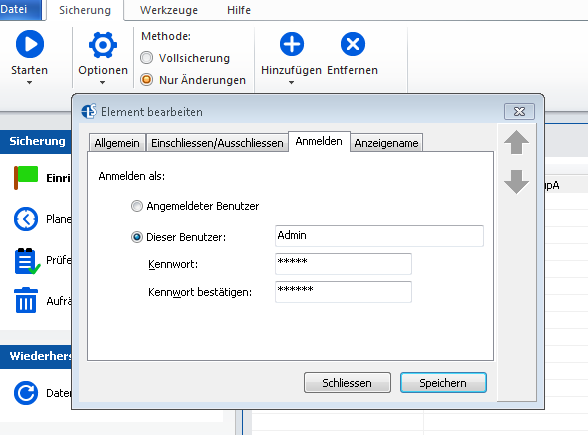
3. Avoid using mapped network drives (e.g., X:\)
Never use a mapped network drive such as X:\ as the backup destination. Windows services, including the backup service, do not have access to mapped drives because these are only available within the user session, not at the system level.
4. Use the IP address and UNC path for network folders
When specifying the network folder for your backup, avoid using the DNS name (e.g., \\Saturn\Backup). Instead, use the IP address in UNC format for greater reliability:
\\192.168.0.7\Sicherung

@langmeierbackup.php
about the author Sebastian Müller
Partner support
Sebastian Müller is a partner and top customer advisor at Langmeier Software and therefore the best contact person for Langmeier backup solutions.
Phone: +41 44 861 15 70
Email: sebastian@langmeier-software.com
Look it up further: Langmeier Backup, Data backup, Backup, Backup media, Network backup, Network data backup
Related articles
Which type of backup is the best choice for my data?This is how important data backup is in real lifeFAT32 or NTFS? Which format is better for backups?
Post a comment here...
This article covers the topics:
Data backup to the network
Network drives such as X:\ fail during backup
Network drives in Langmeier Backup
The pitfalls of backing up to the network