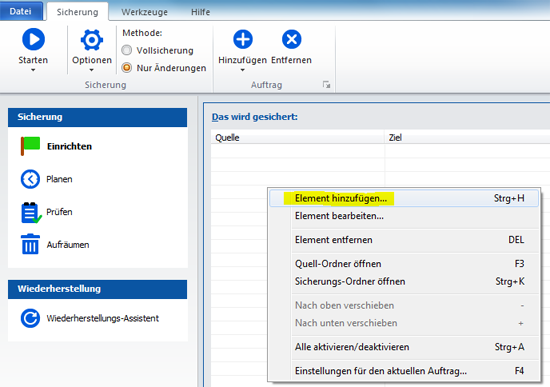Langmeier Backup
Data sheets:
Data sheets:
Contact Langmeier Software
Reseller Partner
About the company
Choose your region
- Europe
- Middle East and Africa
- Australia and Oceania


|
Langmeier Backup
How the professionals do it: Back up the desktops of all usersIf you want to back up the desktops of all local users at once using backup software, you can do this easily with Langmeier Backup . Find out how here. By entering "C:\Users\*\Desktop" in the backup path, Langmeier Backup immediately recognizes all local users and backs up the desktop of these users. Click on the Backup tab in the main window of Langmeier Backup. Now click on the lines with the right mouse button and then on "Add item": Tip: The trick with the asterisk (*) also works for other folders... For PC & Laptop
For servers & virtual machines
Backup Essentials$21.68 per year instead of $28.91 forever Select
Recommended Backup Professional$26.90 per year instead of $35.87 forever Select
Backup
|
|
SolutionsLatest news
Legal Information |
|