Langmeier Backup FAQ
How to avoid five common mistakes with Langmeier Backup
When setting up data backups, there are often small details that are sometimes overlooked. But you should also pay attention to these in order to set up a perfect data backup. We will show you some typical mistakes when setting up Langmeier backups.
Error 1: No backup log sent by email
People often forget to activate the sending of backup logs by email. Have the backup log sent to you by e-mail to receive an active notification. Check the log regularly to ensure that the data backup is running smoothly. You can enter your e-mail here:
"Options --> Global settings --> Logging --> E-mail options..."
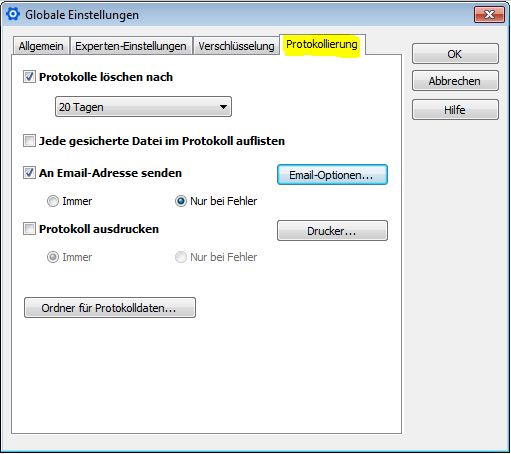
Error 2: Data carrier is not named - then the data backup fails because the drive letter changes over time
External hard disks or USB sticks are often named with the drive letter. When removing and inserting different data carriers, the drive letter of the data carrier is often changed. However, since the data backup is set up on this drive letter, the data backup fails with the message that the data carrier is not available. The solution is to name the disk with the name instead of the drive letter in Langmeier Backup. To do this, enter the name of the disk in the target path in the following form:
[disk name]
Concrete example:
Incorrect:
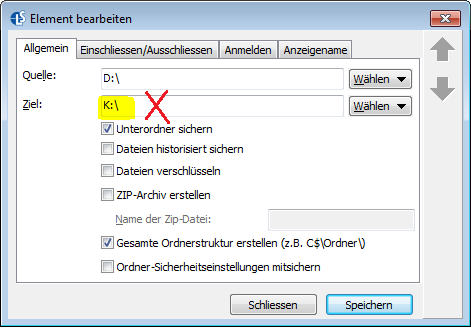
Correct:

Error 3: There is no media exchange in the companies
The intervals between data backups should be adapted to the data flow. A fixed rhythm is good, but it is just as important to set up a media exchange. There is also the "3-2-1 backup rule".
The so-called 3-2-1 rule is required as a minimum for a backup to really be a backup. The rule is as follows:
- 3: at least three copies
- 2: on at least two different data carriers
- 1: One backup stored off-site
Error 4: No administrator user is stored in the service
Suppose you perform a data backup with Langmeier Backup to a network folder and the program behaves like this: manual data backups start as desired, but this or a similar error message appears in the log during the automatically set up backup:
Data carrier \\server name\share name\is not available.
Or, if the network folder is the backup source:
The source #1 cannot be found
This is because the Langmeier backup service runs under the "System" user by default. However, the "System" user has no login data. It is a credential-less user. For security reasons, however, Windows network shares can often only be accessed by a user with login data. Connections without login data are therefore blocked by Windows.
Solution: Search for the "Langmeier Backup Service" in the Windows services. Select this service with the right mouse button and then click on "Properties". In the "Log on" tab, enter the logon data of a user. This user must have permissions to the files and folders to be accessed.
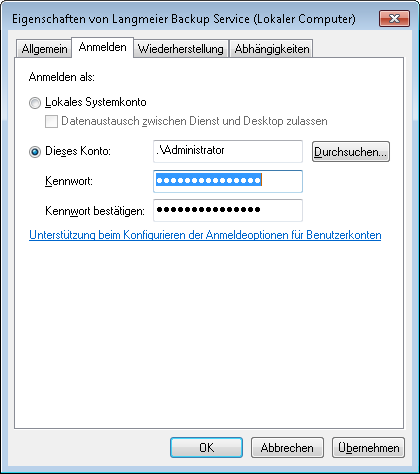
Confirm with OK and then restart the service.
Error 5: Drive shares (e.g. X:\) are used instead of UNC paths with IP addresses.
Very often it is due to the spelling of the path if an automatic data backup is not performed. You should not address the devices with the drive letter, but with the UNC spelling.
You must use the UNC spelling, which has two backlashes at the beginning:
\\XXX.XXX.XXX.XXX\backup
Concrete example with IP address:

With a name (= DNS, Domain Name System) it would be like this: Jupiter is an example of the server name here:
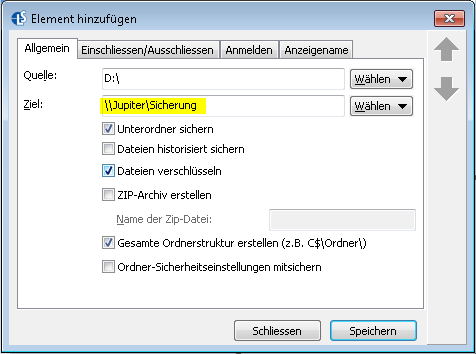
"Backup" must be the share name.

