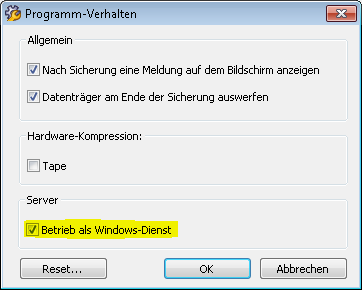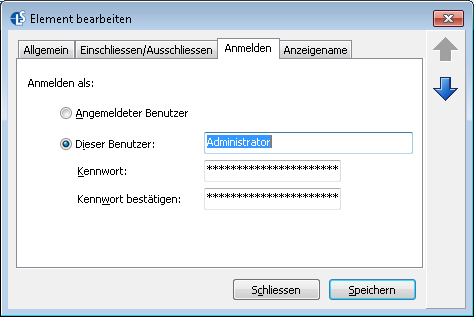Langmeier Backup FAQ
This is how it works: Fully automatic backup as a Windows service
Automatic Windows Backups Without User Login: How to Use Langmeier Backup as a Windows Service
Most Windows backup software solutions only perform automatic backups when a user is logged in. However, on servers and PCs operating as servers, it is common for no user to be logged on. In these scenarios, the system continues to run its Windows services reliably, yet valuable data is still generated during these periods.
How can you solve this problem?
To address this, you should configure Langmeier Backup to run as a Windows service. This setup ensures that data backups are performed automatically, even when no user is logged in. As a result, you benefit from a fully automated Windows backup process, safeguarding your data at all times.
How to configure Langmeier Backup to run as a Windows service
1. Click on "Options" in the main window:

2. Click on the "Program behavior..." button:

3. Activate the "Run as Windows service" option:
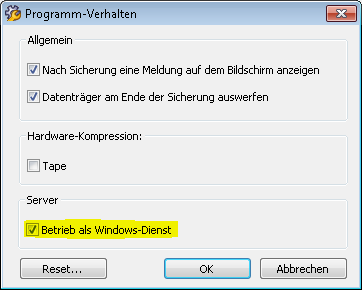
Backup notifications when running as a Windows service
When running as a Windows service, Langmeier Backup does not interact with users who are logged off. Therefore, it is recommended to enable the backup log in the options and have it sent to you via email. This way, you receive active notifications about backup status. Please review the log regularly to ensure smooth operation, or assign this responsibility to the appropriate person.
Note: In versions prior to Langmeier Backup 8.0.422, no on-screen notifications were available for backups executed as a Windows service. In all newer versions, Langmeier Backup can display backup notifications and status information on the screen of a logged-in user.
File permissions when running as a Windows service
By default, every Windows service runs under the SYSTEM user account. However, a backup program often lacks sufficient permissions under the SYSTEM user to perform a complete automatic Windows backup, especially when user data is involved. To enable successful backups, the SYSTEM user would require extended permissions.
Solution: Open the backup task in Langmeier Backup and double-click the top backup path. Under the "Login" tab, enter the correct administrator credentials. Please note that these credentials apply only to the current backup task:
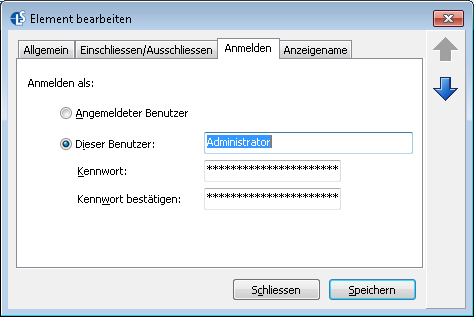
How to save login information for all backup tasks
To apply administrator credentials to all backup tasks, open the Windows Control Panel and select "Administrative Tools" followed by "Services." In the list of Windows services, right-click on "Langmeier Backup Service" and select "Properties." Under the "Login" tab, you can enter the required login information. These credentials will apply to all backups performed by Langmeier Backup and become active after you restart the service.
Please note: Mapped network drives (e.g., X:\) are not available to Windows services by default. To make network drives accessible, you must use a logon script or a pre-backup script to establish the connection.
Recommendation: Use UNC network paths in the format \\server_name\share_name in your backup tasks, rather than mapped drives such as X:\.
Important: When backing up to a network location, you must also specify a user account in the Langmeier Backup Windows service. The default SYSTEM user does not have access to network shares for security reasons. For more information, please refer to the article "If the network backup fails in automatic mode".
Domain user accounts
Domain user accounts must be physically logged on to the computer at least once before they can be used by a Windows service. This is necessary because Windows only creates the required settings and folders for the Langmeier Backup service after the user has logged in successfully.
Langmeier Backup as a Windows service: Available in all product editions
The operation of Langmeier Backup as a Windows service is supported in all product versions, including:
For further information and detailed tutorials, please visit our official website.
about the author Urs Langmeier
Founder and CEO of Langmeier Software
I don't want to complicate anything. I don't want to develop the ultimate business software. I don't want to be listed in a top technology list. Because that's not what business applications are about. It's about making sure your data is seamlessly protected. And it's about making sure everything runs smoothly while you retain full control and can focus on growing your business. Simplicity and reliability are my guiding principles and inspire me every day.
Look it up further: Langmeier Backup FAQ, Windows service, Network backup, Network data backup, automatic backup, automatic data backup
Related articles
This is how important data backup is in real lifeThe advantages and disadvantages of the different Windows file systemsFAT32 or NTFS? Which format is better for backups?
Post a comment here...
This article covers the topics:
Langmeier Backup as a service