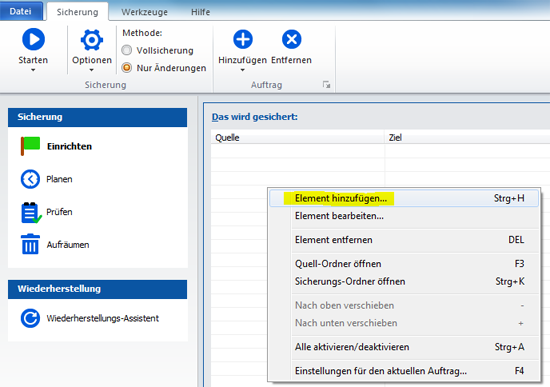Langmeier Backup
This is how the pro does it: Back up all users' desktops
If you want to back up the desktops of all local users at once with backup software , you can do so with Langmeier Backup very easily. You can find out how here.
By typing "C:\Users\*\Desktop" in the backup path, Langmeier Backup will immediately detect all local users and back up those users' desktops away.
Click on the Backup tab in the main Langmeier Backup window. Now right-click on the rows and then click „Add Item“:
Tip: The trick with the asterisk (*) also works with other folders...
For PC & Laptop
For Server & Virtual Machines
Backup Essentials
€27.93 per year
instead
€39.90
forever
Select
Cancelable at any time Support & upgrades included Data backup under Windows 11, 10, 8, 7 Simple user interface Backup files and folders Back up the entire computer Backup of e-mails and Internet bookmarks Backup of OneDrive and Google Drive Restore individual files and folders Boot media for restoring the full computer Live ransomware scanner protects computers and backup media Backup to USB drives Backup to NAS Backup to OneDrive, Google Drive & Dropbox Backup to Langmeier Backup online storage & aBusiness Suite
Recommended
Backup Professional
€34.65 per year
instead
€49.50
forever
Select
Cancelable at any time Support & upgrades included Data backup under Windows 11, 10, 8, 7 Professional userinterface Backup files and folders Back up the entire computer Backup of e-mails and Internet bookmarks Backup of OneDrive and Google Drive Restore individual files and folders Boot media for restoring the full computer Live ransomware scanner protects computers and backup media Backup to USB drives Backup to NAS Backup to OneDrive, Google Drive & Dropbox Backup to Langmeier Backup online storage & aBusiness Suite Backup to FTP server and public clouds Encryption Restore by date Eject disk at the end of backup Backup logs via email Send backup status via SMS Backup as Windows service
Backup
€69.30 per year
instead
€99
forever
Select
Cancelable at any time Support & upgrades included Data backup under Windows 11, 10, 8, 7 Professional userinterface Backup files and folders Back up the entire computer Backup of e-mails and Internet bookmarks Backup of OneDrive and Google Drive Restore individual files and folders Boot media for restoring the full computer Live ransomware scanner protects computers and backup media Backup to USB drives Backup to NAS Backup to OneDrive, Google Drive & Dropbox Backup to Langmeier Backup online storage & aBusiness Suite Backup to FTP server and public clouds Encryption Restore by date Eject disk at the end of backup Backup logs via email Send backup status via SMS Backup as Windows service Integrated script language Backup to ZIP archives Protected network folders with credentials Professional ransomware protection Tape drives of all types Backup to WORM media (Write-Once-Read-Many) Backup as Windows service Hardware separation of drives using DSC device (Data Save Control device) Backup folder security settings
About the Author Sebastian Müller partner support
Sebastian Müller is partner and top customer support at Langmeier Software, making him the best person to talk to about Langmeier backup backup solutions.
sebastian@langmeier-software.com
Further lookup: Langmeier Backup , Data backup
Articles relevant to the topic Which backup type is the best choice for my data? The most frequently asked questions when choosing a backup solution This is how important data backup is in real life
This article covers: Langmeier Backup Software