PC security
What should I do if my PC has been infected with malware?
It is highly recommended that you install reliable antivirus and anti-malware software on your PC and keep it updated regularly. Today, I would like to introduce you to a software solution that can detect and, in most cases, remove malicious programs and files from your system.
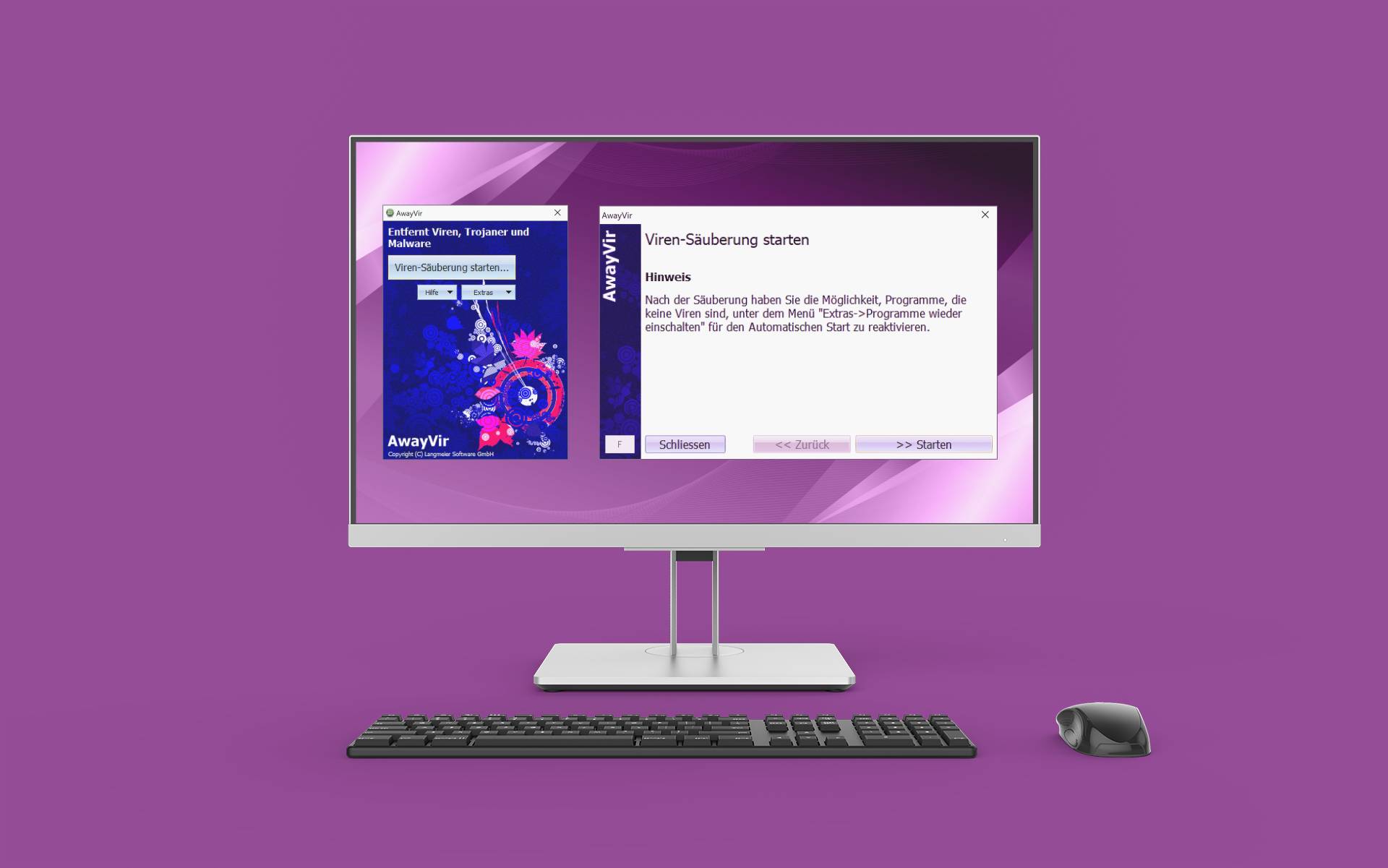
In many cases, AwayVir can clean up your system after a malware infection.
If you suspect that your system has been compromised, it is advisable to run a comprehensive scan with your antivirus program. Scan your PC for malware and other malicious software. If you are concerned that your hard drive may be corrupted, you can also perform a dedicated hard drive scan.
Regularly backing up your important files is crucial to prevent data loss. Save your files to an external hard drive, USB stick, or a secure cloud service to ensure you can always access your essential information in case of an emergency. Only use proven and reputable tools such as Langmeier Backup to safeguard your data.
Whether it makes sense to reinstall your operating system after an attack depends on the following indicators:
- A simple repair or system reset was unsuccessful.
- Neither your installed antivirus program nor an online scanner can repair the damage.
- The malware reappears after an apparently successful repair.
- The operating system exhibits instability or obvious damage after attempted repairs.
- Multiple issues occur, such as problems launching the control panel or a system overloaded with constant hard disk activity.
- Your PC sends emails without your knowledge.
- There is suspicion that someone is manipulating your PC remotely.
If your operating system was already in poor condition before the infection, a reinstallation should be considered. While a reinstallation takes time, it ensures that your system is completely free of malware. A carefully executed reinstallation provides reliable assurance that your system is clean and secure.
The following signs may indicate that malware is active on your system:
Sudden Pop-Ups and Ads in Your Browser
If you suddenly notice an unusual number of pop-ups and advertisements while browsing, your PC may be infected. Unexpected ads appearing on familiar websites can be a sign that your browser has been compromised. These pop-ups and ads may redirect you to malicious websites or contain harmful code.
Slow PC Performance and Frequent Crashes
Malicious software can slow down your PC and cause frequent crashes by consuming system resources, corrupting files, launching unwanted processes, accessing the internet, or even mining cryptocurrencies for attackers.
If your PC suddenly becomes sluggish and crashes often, several factors could be responsible.
First, ensure that your PC has sufficient storage space. Delete unnecessary files and programs to free up memory. Also, check if your hard drive is fragmented and, if necessary, perform a defragmentation to improve performance.
Another possible cause of slow performance and frequent crashes is outdated drivers. Make sure all drivers are up to date by downloading and installing the latest versions from the manufacturers’ websites.
It is also advisable to scan your PC for malware and viruses. Use reliable antivirus software to detect and remove malicious programs.
The disinfection program AwayVir can, in many cases, remove stubborn viruses—even when other antivirus programs have failed—saving you the time and hassle of reinstalling your operating system.
Overheating can also lead to performance issues and crashes. Ensure that your PC’s ventilation openings are not blocked and that the fans are functioning properly. If necessary, clean dust and debris from the ventilation slots.
If the problem persists, it may indicate a hardware issue. In this case, it is advisable to consult a specialist or take your PC to an authorized service center for a thorough diagnosis and repair.
Unexplained Internet Data Transfer
If you notice that your internet data is being consumed faster than expected or your connection is unusually slow, your PC or a program may be transferring data in the background without your knowledge.
First, check your network settings to ensure that no programs are performing automatic updates or downloading large files in the background. If necessary, disable automatic updates or schedule them for times when you have unlimited internet access.
It is also important to scan your PC for malware and viruses. Malicious programs can transfer data in the background and negatively impact your internet connection. Run regular scans with reliable antivirus software and remove any threats found.
Using the disinfection program AwayVir can, in many cases, eliminate persistent viruses even when other antivirus solutions have failed, saving you the effort of reinstalling your operating system.
Unwanted Search Engines
Remove unwanted search engines and toolbars from your browser. To do this, open your browser settings and look for the option to manage search engines. Remove any unwanted entries and ensure your preferred search engine is set as the default.
Unwanted search engines can appear on your computer for several reasons. Here are some possible causes:
- Download bundling: Sometimes, unwanted search engines are installed alongside other programs you download. These bundled programs can alter your browser’s default settings and add an unwanted search engine unless you deselect this option during installation.
- Malware infection: Malware or adware can make unauthorized changes to your browser settings, including setting an unwanted search engine as the default. Such programs can infiltrate your computer through unsafe browsing, visiting infected websites, or opening malicious email attachments.
- Lack of caution when downloading extensions or add-ons: If you download browser extensions or add-ons, you may inadvertently install software that changes your browser settings and adds an unwanted search engine.
To remove unwanted search engines, follow these steps:
1. Open your browser’s settings.
2. Locate the option to manage search engines.
3. Remove any unwanted search engines from the list.
4. Ensure your preferred search engine is set as the default.
It is essential to exercise caution when downloading and installing programs or extensions to avoid unwanted changes to your browser settings. Only download software from trusted sources and read installation instructions carefully to prevent additional unwanted software from being installed. Also, keep your antivirus and anti-malware programs up to date to detect and remove any infections promptly.
Clean or Reinstall Your PC: When Does a Reinstallation Make Sense?
In mild cases, where the virus scanner detects only one or a few infected files, repairing the system may be sufficient. However, in cases of severe infection, it is advisable to back up your data, format the hard drive, and reinstall the operating system from scratch.
The following signs indicate a serious infection and make reinstallation advisable:
- A simple repair does not resolve the issue.
- The installed antivirus program cannot repair the damage, and even an online scanner is unable to solve the problem.
- After an apparently successful repair, the malware reappears.
- The operating system is unstable or clearly damaged after a “simple repair.”
- Multiple issues occur, such as the presence of several types of malware, the control panel or certain programs not starting, high system load, or a constantly active hard disk.
- Your PC sends emails without your knowledge.
- You suspect that someone is manipulating your PC.
Deciding between repair and reinstallation is not always easy. A reinstallation can take an entire day, but a repair may also take several hours and ultimately fail. However, with a carefully performed reinstallation, you can be confident that your system will be clean again. If your Windows operating system was already in poor condition before the infection, a reinstallation is preferable.
Using the Disinfection Program ‘AwayVir’ Before Reinstallation
Before deciding to reinstall your operating system after a malware infection, it may be worthwhile to try the AwayVir disinfection program from Langmeier Software. AwayVir uses advanced methods to reset all background processes on your computer to their default Windows state, enabling effective cleanup. In many cases, you do not even need to start the program in Safe Mode, which can save you significant time.
In numerous cases, AwayVir has successfully removed viruses that other antivirus programs could not handle. Thanks to its innovative techniques, AwayVir can detect and effectively eliminate even the most persistent viruses and malware.
The use of AwayVir offers several advantages:
1. Complete recovery: By resetting background processes to the default Windows state, AwayVir can remove stubborn viruses and thoroughly clean your system.
2. Time savings: Since AwayVir can often be used without starting in Safe Mode, you save valuable time compared to other disinfection methods.
3. Effectiveness against persistent viruses: AwayVir has proven effective in many cases where other antivirus programs have failed to remove the infection.
Despite these advantages, there are situations where reinstalling the operating system is unavoidable. If your system is severely damaged or other significant problems persist, a clean reinstallation may be the best solution. Therefore, consider using AwayVir as a last resort before opting for reinstallation.
Before using AwayVir, it is advisable to back up your important files with backup software such as Langmeier Backup to prevent potential data loss.
In summary, using AwayVir before reinstalling your operating system is a worthwhile option. With its advanced methods and ability to remove persistent viruses, the program can save you time and provide effective disinfection.
The Role of AwayVir in the Fight Against Viruses
It is important to note that installing AwayVir is not a substitute for running real-time antivirus protection. AwayVir is a disinfection tool designed to remove stubborn viruses when other antivirus programs may have failed. It is particularly useful in situations where a reinstallation of the operating system is being considered.
AwayVir’s functionality is based on advanced methods that can reset all background processes on your computer to the default Windows state. This can often be done without starting in Safe Mode, saving you considerable time. In many cases, AwayVir can remove viruses that other antivirus programs may not detect or eliminate.
However, it remains essential to have a reliable antivirus solution installed on your computer to proactively protect against threats and prevent infections. AwayVir serves as a complementary tool for addressing severe virus incidents, but should not be considered your sole line of defense.
We recommend following a comprehensive security strategy that includes regular virus definition updates, scanning files and emails, blocking malicious websites, and utilizing other security features. Combine the use of AwayVir with robust antivirus protection for optimal security.
Remember, keeping your computer secure is an ongoing process. Regular maintenance, timely software updates, and safe browsing habits will help you minimize the risk of infection.
What Does AwayVir Cost?
AwayVir is a powerful disinfection program that can help you remove persistent viruses from your computer. If you are interested in using AwayVir, you may be wondering about the associated costs.
AwayVir offers several licensing options to meet different user needs. The standard license for AwayVir costs a one-time fee of €19 and allows installation on a single computer. With this license, you can use the program on your PC and effectively combat viruses.
For users who prefer a portable version or need to use the program on multiple computers, the IT Edition is available. This edition costs €99 per year and allows installation on a USB stick for use on any number of computers. With the IT Edition, you have the flexibility to use AwayVir across various devices and efficiently eliminate virus infections.
Please note that these prices are current at the time of writing and may be subject to change. We recommend visiting the official AwayVir website to check the latest prices and offers.
Regardless of the license option you choose, AwayVir provides a cost-effective solution to protect your computer from viruses and remove malicious software. Invest in your computer’s security and benefit from the effectiveness and user-friendliness of AwayVir.
AwayVir Standard Edition: For installation on one computer. CHF 19 one-time fee.
AwayVir IT Edition: Portable version for installation on a USB stick and use on any number of computers. CHF 99 per year.
about the author Urs Langmeier
Founder and CEO of Langmeier Software
I don't want to complicate anything. I don't want to develop the ultimate business software. I don't want to be listed in a top technology list. Because that's not what business applications are about. It's about making sure your data is seamlessly protected. And it's about making sure everything runs smoothly while you retain full control and can focus on growing your business. Simplicity and reliability are my guiding principles and inspire me every day.
Related articles
New features and improvements in the aBusiness SuiteWhich type of backup is the best choice for my data?This is how important data backup is in real life
Post a comment here...



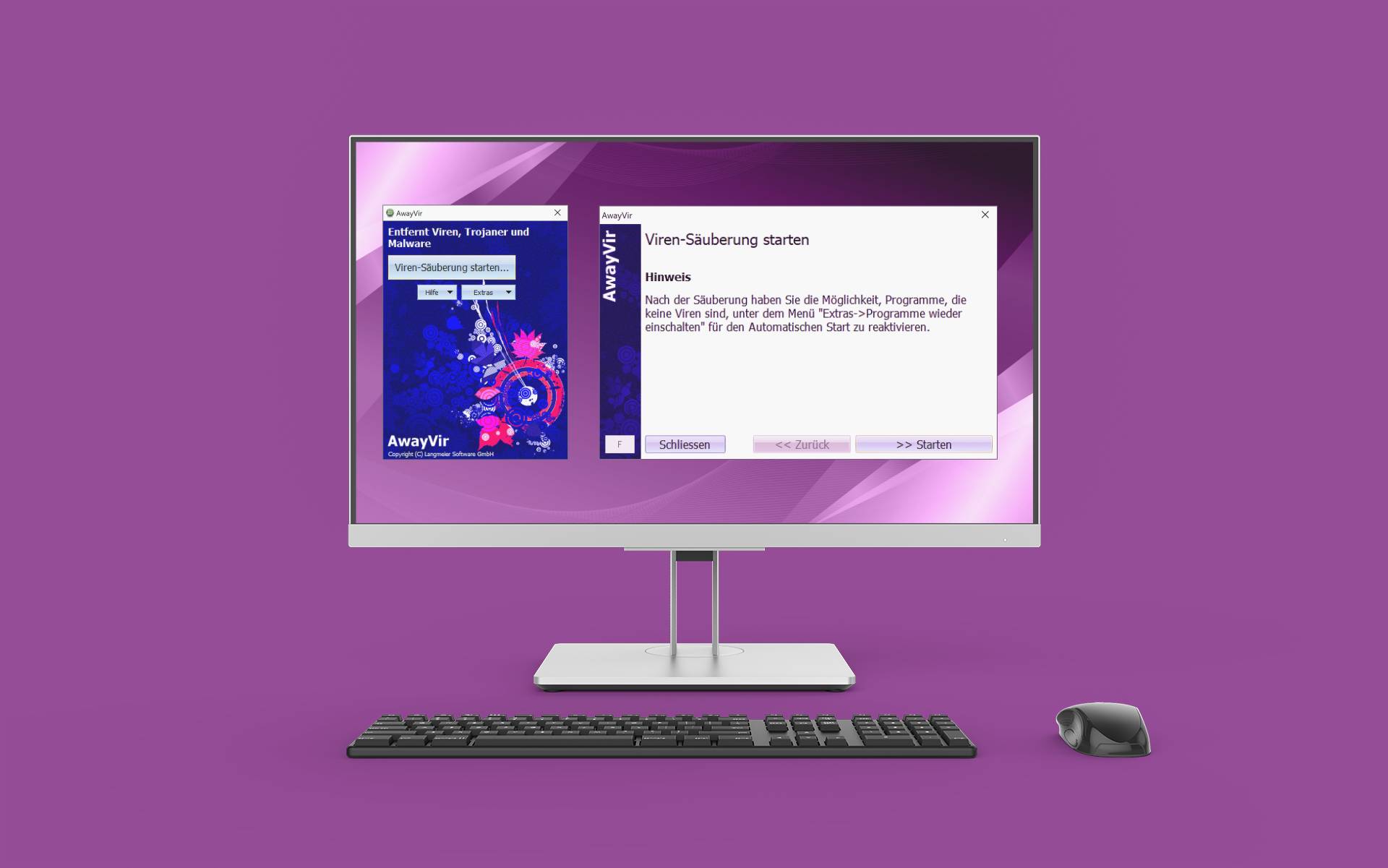 In many cases, AwayVir can clean up your system after a malware infection.
In many cases, AwayVir can clean up your system after a malware infection.