

Langmeier Backup
Data sheets:
Data sheets:
Contact Langmeier Software
Reseller Partner
About the company
Choose your region
- Europe
- Middle East and Africa
- Australia and Oceania
|
Langmeier Backup FAQ
How to back up open files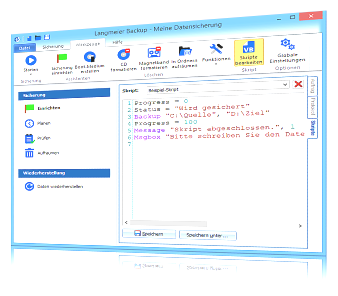 An important topic in data backup is the backup of open files. Many backup programs claim to be able to back up open files, but unfortunately this does not always work in reality. Some programs, for example Microsoft Outlook, lock their working files so that no other program can access the file while the user is working with it. The data backup software then has a problem because file access is denied. In Windows, there are many files that are used from time to time and are then locked. For example, if you try to back up the application data or the local settings, you will find that some files cannot be backed up. Such locked files are created, for example, by the Windows search, which regularly scans the data on the PC in the background and creates a search index from it. Modern backup software such as Langmeier Backup can back up most of the open and locked files if the following requirements are met:
Please also note the following:Status VSS serviceIf it still does not work, then the VSS service is probably defective. Send a message to customer service - we can send you a program that repairs the Windows VSS service. What is the VSS service?To back up open files, the separate VSS (Volume Shadow Copy) service must be active on the PC. The service waits in the background and provides a so-called Windows shadow copy at the request of the data backup program. This is a copy of the last valid state of the file. We recommend that the data backup program uses the service already built into Windows so that the computer resources are not additionally burdened by a second service that does exactly the same thing. The VSS service has been integrated into the Microsoft operating system since Windows XP and is activated by default. Close Outlook and other applications before backing up dataSome backup users prefer to play it safe and close Outlook and other applications before backing up data. This tip works with the Langmeier Backup Business, Server and V-flex versions. Click on"Tools" in the main window of Langmeier Backup and then on"Edit scripts". The script editor opens. Click on the"New" button below the script editor to create a new script. Paste the following script into the script editor:
Now save this script by clicking on"Save as". This button is located below the script editor. Enter the desired file name, for example "Close Outlook". Click on the"Backup" tab at the top of the Langmeier Backup main window. Add the newly created script by clicking on the text next to"Add" and then on"Script". After confirmation, the script appears in the backup task. You can move it to the top of the task using the minus button (-) or the right mouse button. Restarting the program after the data backupYou can use the following script to restart the program after the data backup. Please adapt the program path in the second line to your program or Office version:
You can find out more about the Windows scripting host run command here. Stopping Windows servicesYou can find instructions on how to stop Windows services in this article here. Look it up further:
Related articles
Post a comment here...
This article covers the topics:Backing up open filesData backup Windows shadow copy Save open Outlook |
|