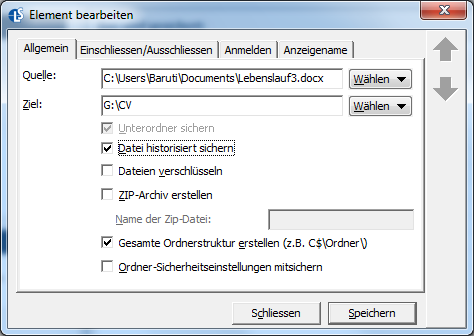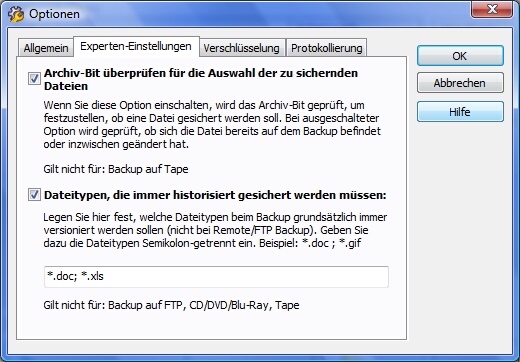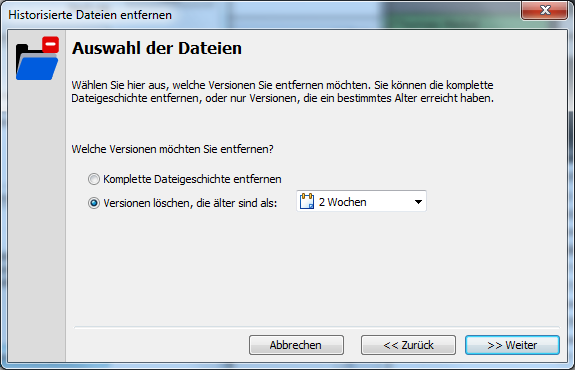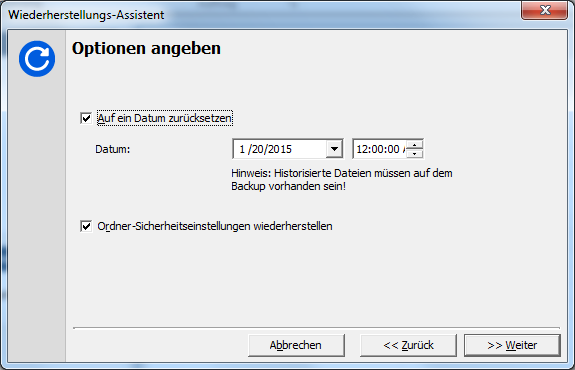Langmeier Backup FAQ
The easiest way to version files
Historicization, also known as versioning, provides another method in Langmeier Backup to keep older versions of the files on the backup. Normally, files already on the backup are overwritten by the backup program with the updated files. If you want to revert to older versions of a file later, you must back up the files to multiple backup media - or you can turn on Langmeier Backup's historization feature.
You can enable the Back Up Files Historically options on any item by „right-clicking on Edit Item“:
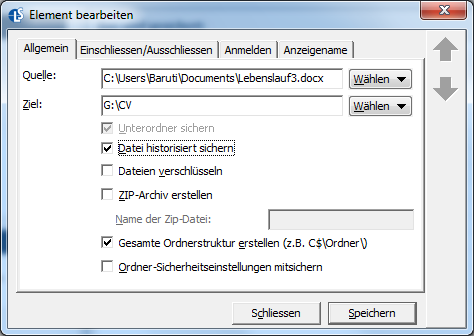
With each backup, the file is then not replaced, but, in addition to the files that are already on the backup. The file that is already on the backup, and would otherwise be translated, is now given a new filename in the form:
Original filename + version date + file extension
The version date is the date the file version was last modified. The most recent file version always has the original file name. The following screen shot shows a file folder with two previous file versions of the "Resume3.docx" file:

Such a versioned backup is especially useful for documents you work on for a long time. For example, if you are designing a web page, writing a large documentation or paper. Other examples are graphics created by a graphic artist, pieces of music by a composer, manuscripts by an author, or the source code of a programmer - and whatever is important and changes a lot.
Back up a subfolder of a complete path to be backed up historically.
If you want to back up a subfolder historized, but this subfolder is located in a path that is already included in the job and should be backed up, then you can insert the subfolder to be backed up historized separately into the job, checking the "Back up files historized" box. The program will then back up this folder historically when it passes through the parent path.
Note: If the size of the file does not change, Langmeier Backup compares the modification date of the file. Because the date is stored with different precision depending on the hardware (hard disk, CD, USB drive, etc...), files are only versioned if the modification date is at least one minute apart.
Files that should always be backed up historically
If you want to back up some file types historically in every case, enter the corresponding file types in the options:
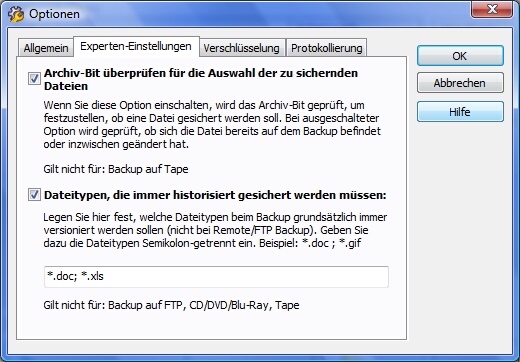
Use semicolons to separate multiple file types.
Important: This setting is ignored when backing up to FTP servers, tape, or CD/DVD, and Blu-Ray media.
Remove historized files from backup afterwards
If you want to rid your backup of the historized files, you can remove older file versions. To do this, use the Cleanup Wizard.
There you can select which files you want to delete under the „Remove Historized Files“option.
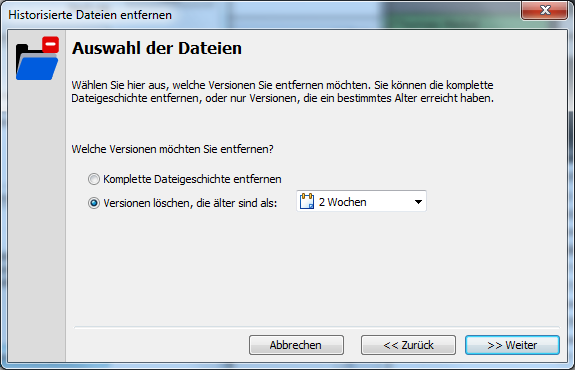
Restore directories to an older date
In the Restore Wizard, you can specify an option to reset the restored directories to a past date. This is especially useful if you have backed up an entire directory historically and you now want to restore the data to a previous state.
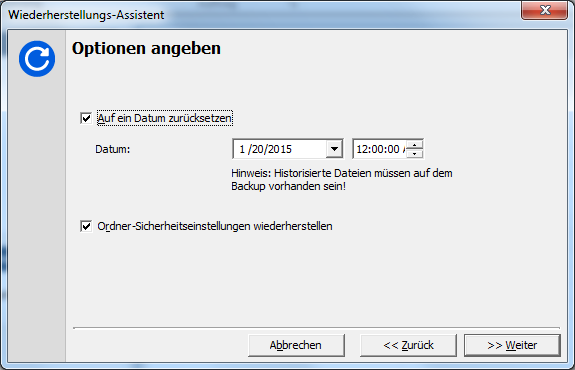
About the Author Sebastian Müller
partner support
Sebastian Müller is partner and top customer support at Langmeier Software, making him the best person to talk to about Langmeier backup backup solutions.
Phone: +41 44 861 15 70
Email: sebastian@langmeier-software.com
Further lookup: Langmeier Backup, Data backup
Articles relevant to the topic
Which backup type is the best choice for my data?The most frequently asked questions when choosing a backup solutionThe pros and cons of the different Windows file systems
This article covers:
Langmeier Backup Software